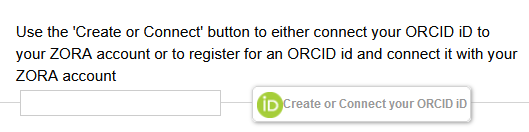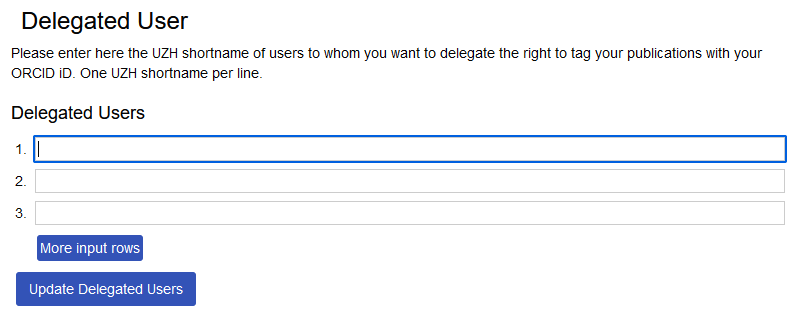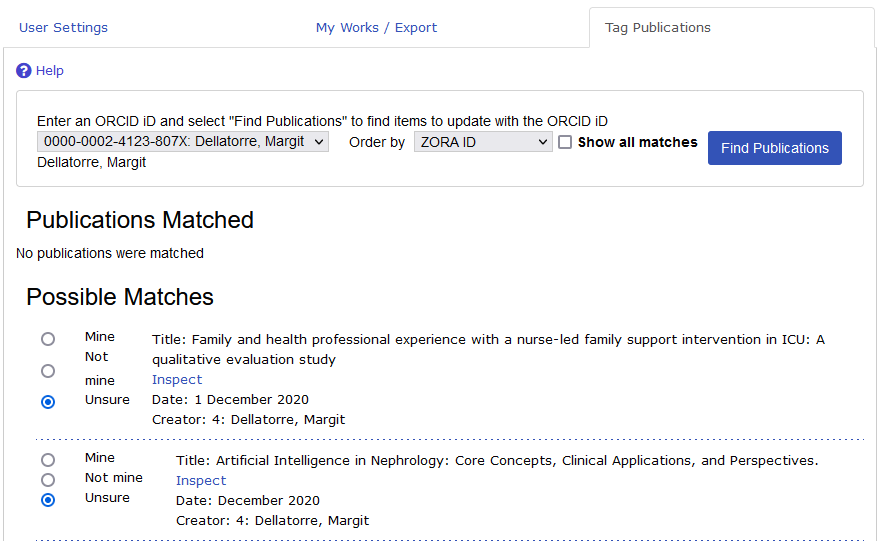Link publications to ORCID iD
1. Login
Log in to ZORA with your SWITCH edu-ID. For more information, see Login to ZORA
In the ORCID tab, you can start linking your ORCID iD to ZORA.
2. Add ORCID iD
Copy your ORCID iD into the empty box and link it to ZORA.
3. Select publications
Link your publications in ZORA to the ORCID iD by clicking on the menu item 'Tag Publications'.
Select 'Find publications' to find and tag your publications in ZORA.
4. Import publications to ZORA
To record publications in ZORA, you have to become a ZORA submitter. Afterwards, go to manage deposits and select ORCID import as the import source.
By clicking on search, publications to be imported from your ORCID record will be suggested to you.
Select all publications you want to import to ZORA and click on import selected entries.
5. Delegating tasks to another person
Delegate a person to do the importing and tagging of publications for you.
Prerequisites:
- This person should be a ZORA submitter (e.g. in your secretary or someone from your library).
- You should know the shortname of the person you wish to delegate a task.
- The delegated person cannot have an ORCID iD.
Click on ORCID in the ZORA menu bar. Here you will see the section delegated user under the user settings. Enter the UZH short name of the delegated person here and click the update delegated users button. You can define several users who are allowed to provide publications in ZORA with your ORCID iD on your behalf.
6. Tag publications as delegated user
Delegated users find under the tab 'Tag Publications' the possibility to select the ORCID iD of the delegating user. Clicking on 'Find publications' will then search for publications in ZORA that match the name (author or editor) of the delegating user. Using the selection options 'Mine', the publications with the selected ORCID iD can be tagged. With the option 'Not Mine', irrelevant publications will not be displayed in the list in the future. Finally, the selection must be confirmed with the button 'Tag with ORCID iD' at the bottom of the page. All tagged publications have then received the ORCID iD of the delegating person.
As a delegated user, you can check the success of the task by entering the ORCID iD of the delegating person in the faceted search field.